You don’t have to maintain duplicate copies of files and folders if you want to have access easily from different folders because for you to link anything in Windows operating systems from XP higher and Ubuntu Linux, you can now use Symbolic Links or also known as Sym-links that is shortcuts in advance. Your folders and files will appear like they are stored in a folder with Sym-links although it only pertains to their exact place because a single folder and file can now have a symbolic link.
Now, symbolic links have two kinds which are soft and hard. In a hard symbolic link, the folder or file appears that it really exists at the place of the symbolic link and any difference will not be obvious or recognized. The soft symbolic link functions similarly to the standard shortcut on the other hand because you will be redirected to the folder where the stored file is located.
You might ask the importance of Sym-links at this point. Straightforwardly, we can use symbolic links for keeping the accessibility of important files from various locations; storing on a second hard drive your videos, music, photos and you can make them appear in your standard folders of videos, music, photos to make it easy for your media programs to detect it; you can now do the settings folder moving to its location of origin for any program; you can do Dropbox folder synchronization; and many other functions.
On the other hand, if you like to do the moving of files to another folder or drive and link them symbolically, you may perform the right instructions sequentially for symbolic link creation on your operating system; you can move the folder or file to your new preferred location; and likewise, you can close the programs which have access to that folder or file.
A bit of advice is a symbolic link should never be created within a symbolic link. For instance, a file containing a folder that is linked symbolically should not have any new symbolic link inside it because, seriously speaking, loops can be created that may bring about negative issues.
This article will mainly focus on Ubuntu Linux’ Sym-links. Since it was introduced, the symbolic links have been supported by operating systems that are based on Unix OS so symbolic link creation in Linux Ubuntu is much easier and allowable. You can just do it in terminal because there is no way to create it such as in Window’s link shell extension, graphically speaking.
You may choose Accessories and click on Terminal after opening the Applications menu when you open the terminal. When you are done doing the steps mentioned, you may enter In –s file/folder_path link_path and you have to take note that in Windows command, it is a direct opposite, wherein the first thing to do is to put the link source followed by the path.
In our desktop photos folder you can as well create a symbolic link by entering In –s /home/guava/Pictures /home/guava/Desktop.
There are many things you can learn regarding symbolic links when you are already using this function on your Linux Ubuntu.
By the way, Linux Training Philippines is here to help you enhance your Linux skills and be advance in learning.