The full wiping of your whole hard drive is the answer if you are giving your old hard drive to your friend, colleague or relative. Take note that the process of shredding may be reversible using system files that are modern, while on hard drives you can invoke shred.
At this point all your hard drive’s data can be deleted securely by using a program called wipe. By default, Ubuntu Linux doesn’t include wipe which is included in the Universe repository not like shred which is already customized within the program, so you have to install wipe first. On the screen’s top-left portion, the System menu should be clicked for you to open the Synaptic Package Manager; then click the Synaptic Package Manager after seeing the folder of Administration expands. For you to enable wipe, on the window of the Synaptic Package Manager, you may click on Settings then Repositories. You may click on Close after checking the checkbox next to the caption that says “Community-maintained Open Source software (universe)”.
The list of the Synaptic’s package should be reloaded and for you to do this, on the main window of Synaptic Package Manager the button for Reload should be clicked. As soon as the reloading process of the package list is done, the change you’ll see is on the new search field text over that says “Rebuilding research index”. On the search field you may type the word wipe as you read the caption Quick search. You can see other packages that are doing similar functions when you see the wipe package appear. The “Mark for Installation” should be selected after the checkbox to the left of the wipe label is clicked. For you to start the installation process, on the popup of the Summary window, the button for Apply should be clicked. You may close the window for Synaptic Package Manager after the button for Close is clicked as soon as you’re done with the installation process.
On the screen’s top-left portion, the Accessories – Terminal should be clicked after clicking on Applications for a terminal window to open.
For you to perform the wiping process, being careful is a must! The right hard drive should be identified because lost data is unrecoverable if the wrong hard drive is wiped.
There are more things you will get to learn as you start using the wiping process stated on this article. So for those using Ubuntu Linux, start trying it now!